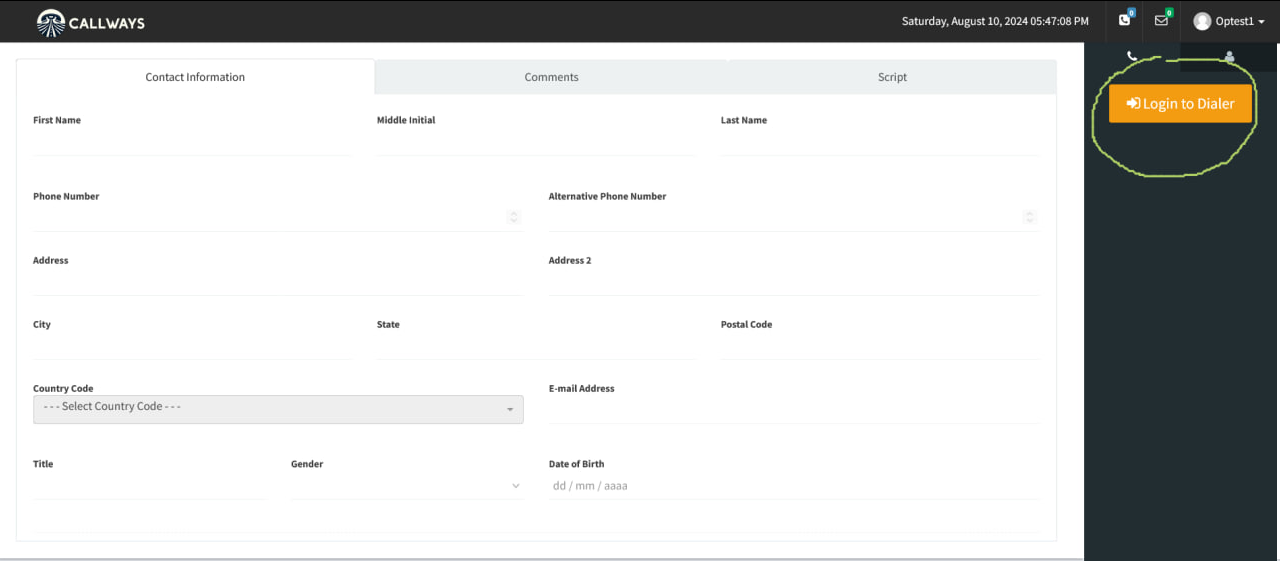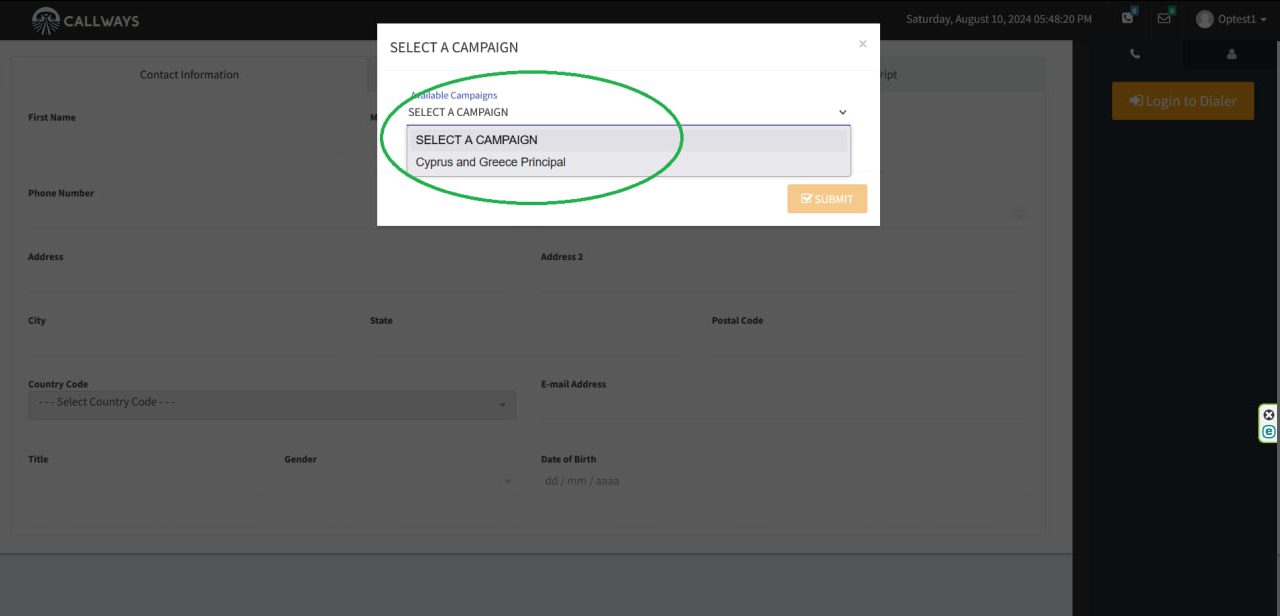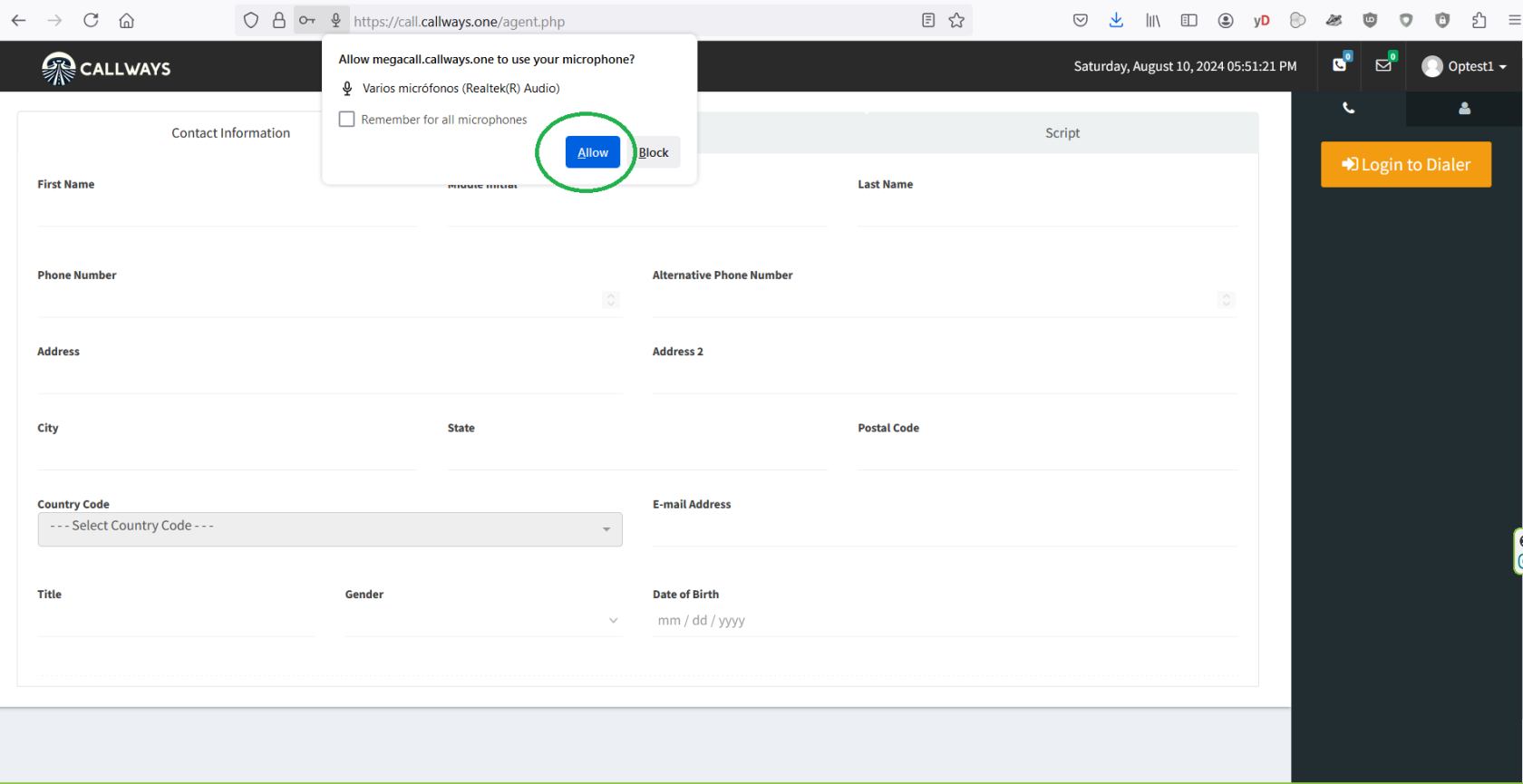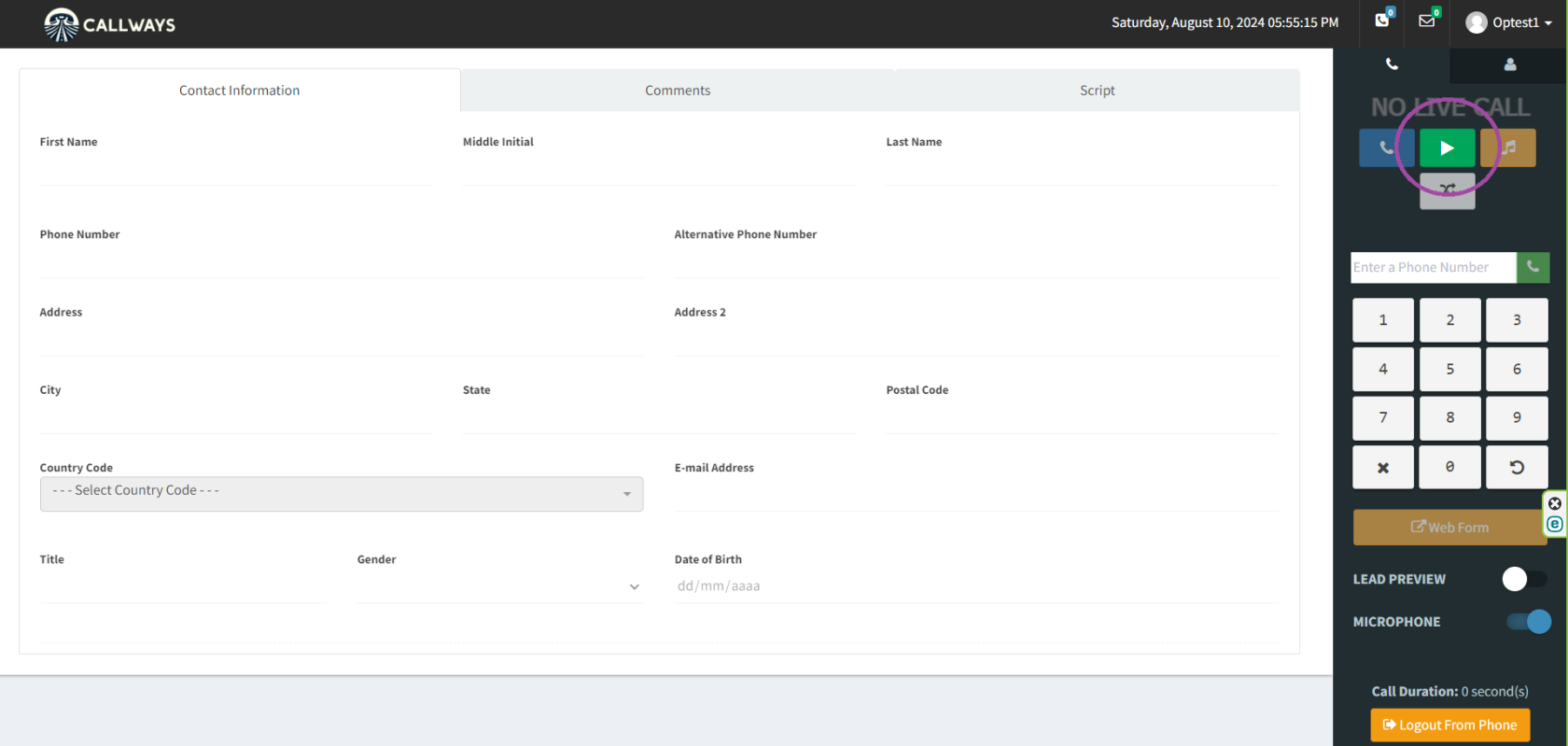Dialer: Agents Guides
This guide will walk you through how to log in as an agent and start calling.
How to Login as an agent
- Go to your dialer link and login.
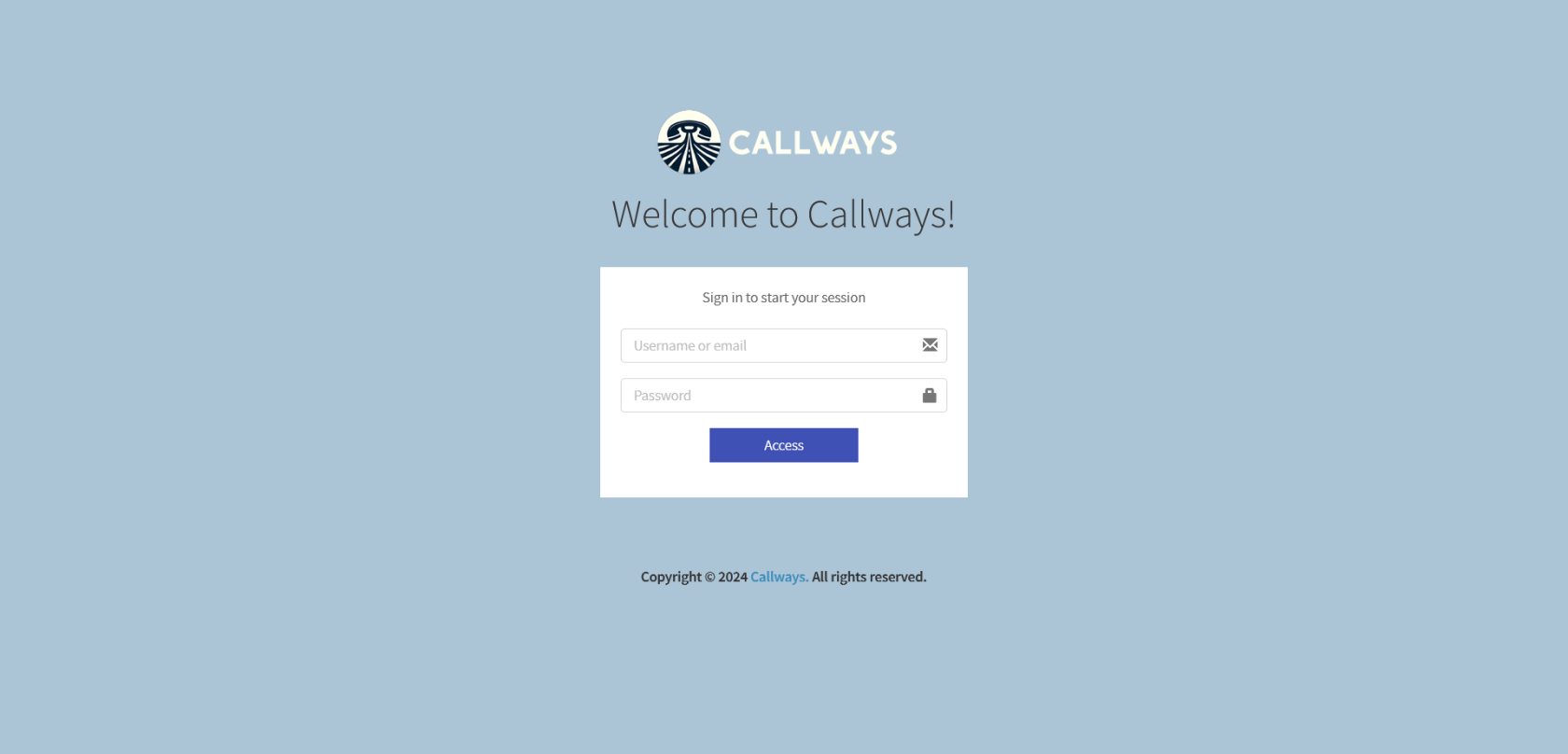
-
Login to the dialer by clicking the orange button on the top right "Login to Dialer".
-
Select your campaign and click the "Submit" button.
-
When your browser prompts you to allow it to use the mic, click "Allow"
-
You will hear a voice prompt that will say "You are currently the only person in this conference". A notification will also be seen at the bottom left of your screen indicating your phone extension is now registered.
Click the green "Resume Dialing" button. The dialer will automatically dial the leads for you. You just need to wait until a call is answered and it will automatically go to the next available agent.
CallWays Agents App
We are glad to present the new Callways Agents App
 Supported Operating systems:
Supported Operating systems:
- Windows 7; Windows 8; Windows 10; Windows 11
- MacOS
- Linux
Features:
- Automatic Updates
- CRM & Dialer in one Window View With size Swapper
- Inactivity Detection & Logout
- Integrated In-App VPN Tunnel
- CRM Lead Finder by Lead ID
- Disabled Logout or Closing the App if Agent is "In Call"
Automatic Updates
When the app is started will check for updates on the server, and if there's a newer version will automatically download and install the new app version.
CRM & Dialer in one Window View With size Swapper
The app have a splitted view that makes it easy to use Dialer and CRM on same Windows View, so no needed to switch between systems as now all's in one place.
It also includes the option to swap view sizes in case its needed, it can be done clicking on the middle separator, or pressing "CTRL + S" in the keyboard:
Inactivity Detection & Logout
The app is constantly monitoring the user/agent activity, so if it detects user inactivity it will automatically logout sessions from Dialer and CRM. If the user is in a call and the app detects inactivity the sessions will not be closed. The limit time for inactivity can be configured.
Integrated In-App VPN Tunnel
The App have an integrated VPN connection, so the user/agent can switch on/off to improve connection quality and speed
CRM Lead Finder by Lead ID
The app also includes a tool for opening a lead in the CRM introducing the Lead ID, you can find this option in the CRM menú and clicking in "Open Lead"
Disabled Logout or Closing the App if Agent is "In Call"
The app detects if the user/agent is in a call or conversation into the dialer, and prevents the app from being closed or logged out to ensure communication stabiltity and a normal call closing process.